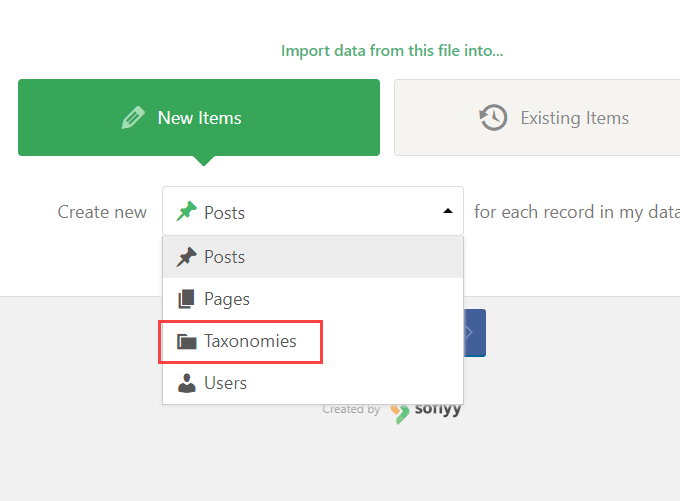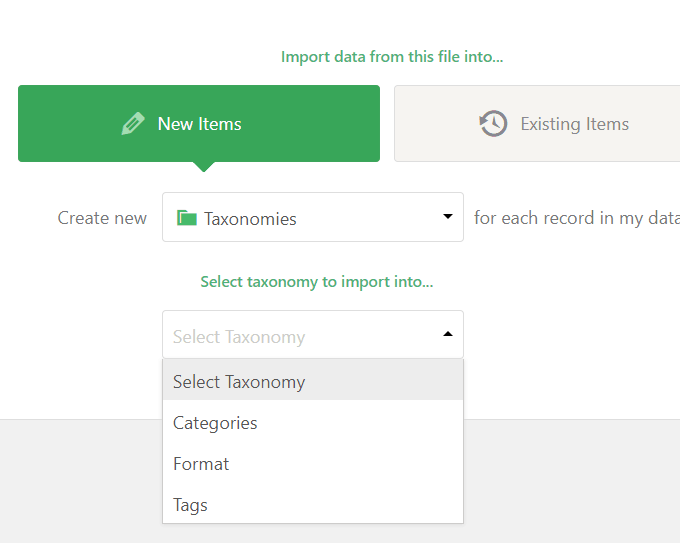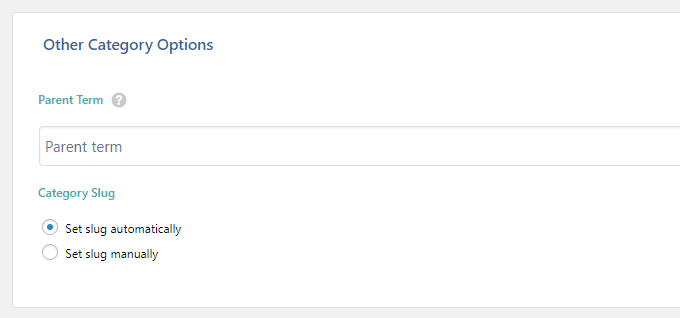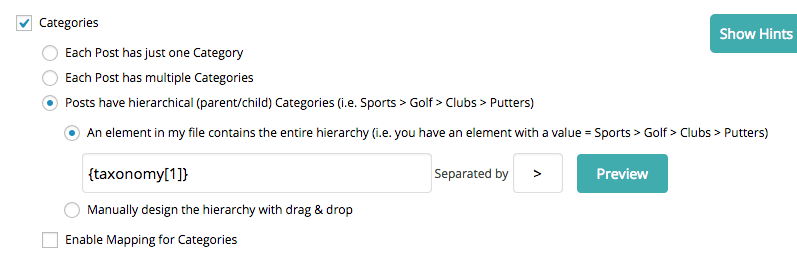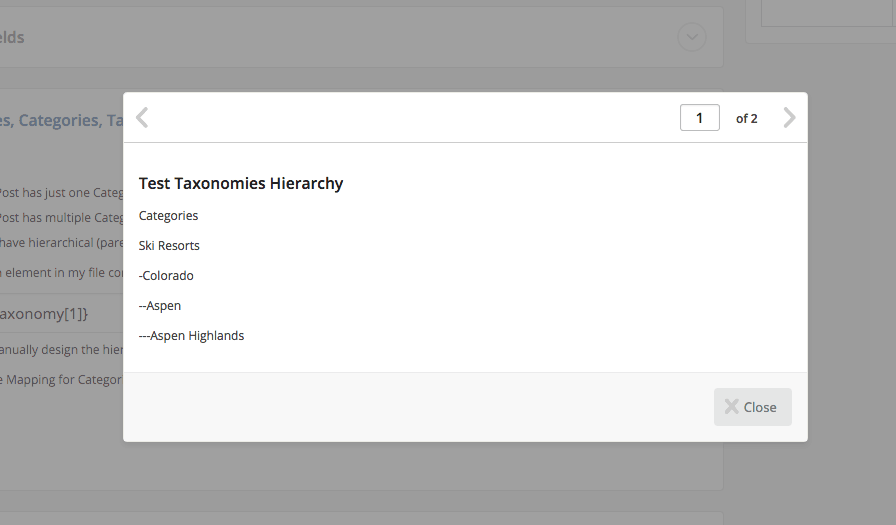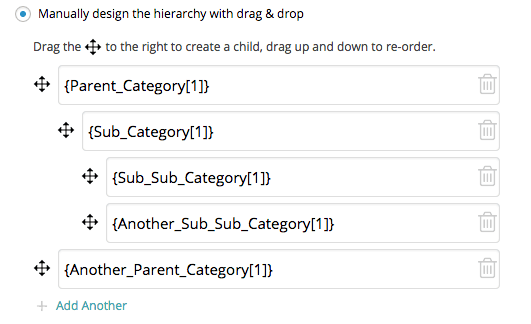Taxonomy Meta & ImagesMost often you will want to import categories and tags and other taxonomies as part of an import that is creating posts. There are times, however, when you will want to import just the taxonomies on their own. This is especially helpful when you have meta like images, custom fields, and content that need to be imported into the taxonomies themselves. This is only possible by creating an import for taxonomies.
Just like posts, you can import new taxonomies, or you can add meta and content to existing taxonomies.
To get started, select 『Taxonomies』 in Step 1:
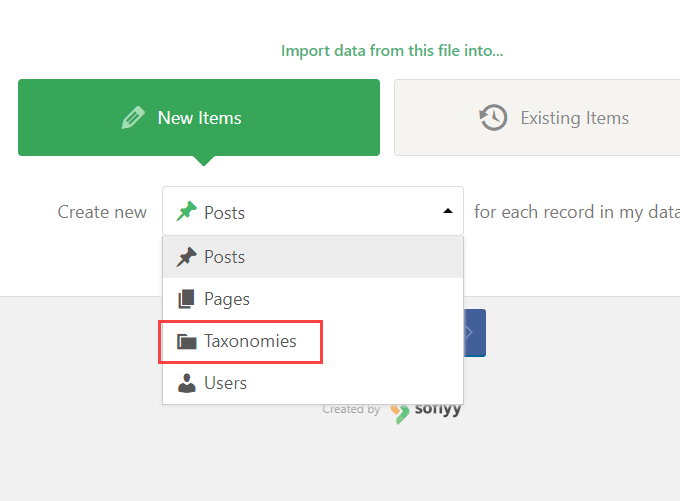
Then select the taxonomy to import into from the 2nd drop down box that appears on the page:
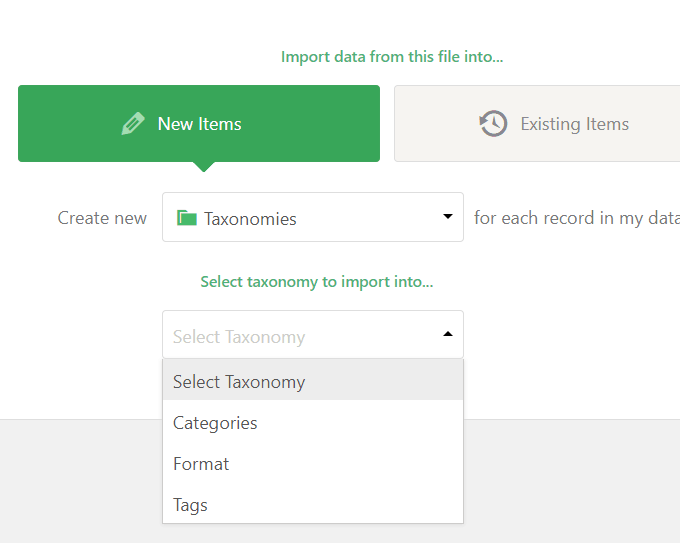
Then in Step 3 of the import process you can drag and drop your import data just like any other import. Supported fields include the name, description, images term meta (custom fields), and the parent term.
The parent term settings are in the 「Other Category Options」 section:
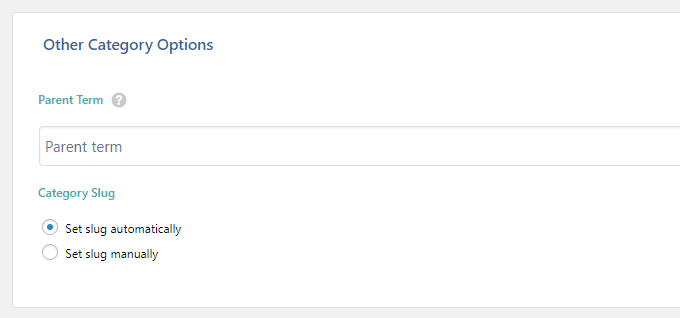
And you can also choose whether to manually set the slug for the category, or let a slug be automatically generated.
Note: When importing non-hierarchical taxonomies (e.g. Tags), only the option to set the slug will appear in this section.