The Images section in WP All Import provides multiple options to better control how and when your images are imported. The available options will vary based on which source you've chosen for your images.
Search through the Media Library for existing images before importing new images
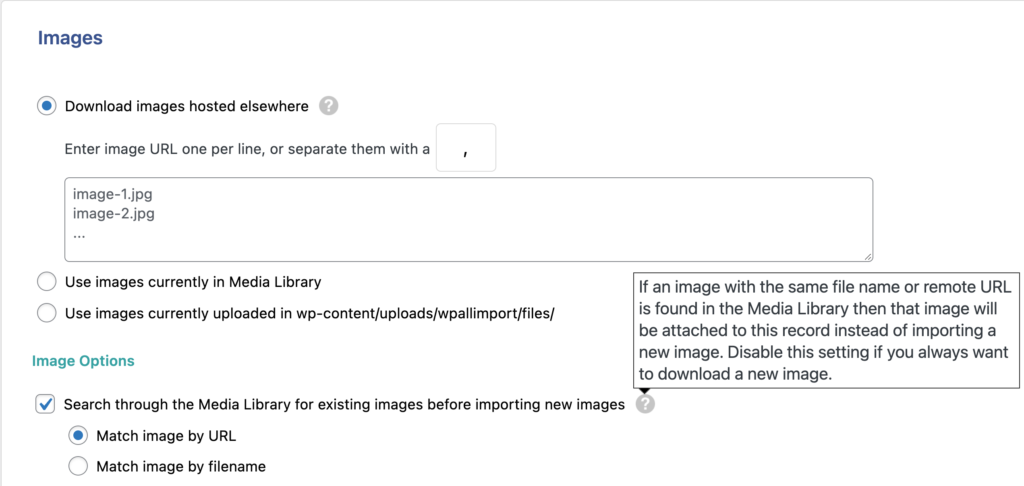
This option attempts to match previously imported images by either URL or filename based on your selection. If no previously imported image is found the image is downloaded and passed to WordPress for processing. Then it's linked to the record.
Keep images currently in Media Library

When this option is unchecked WP All Import will first delete every image attached to the record being processed. Then it will proceed through the other options as usual. If your images change at the source without having their names or URLs updated in your file, you'll need to uncheck this box to ensure the latest versions are always downloaded. Note: If this option is unchecked the option to 'Skip posts if their data in your file has not changed' (Manage Imports > Import Settings) will be disabled.
Scan through post content and import images wrapped in tags
<img width="1024" height="138" src="https://www.wpallimport.com/wp-content/uploads/2021/10/scan-through-post-content-1024x138.png" alt="Scan through post content and import images wrapped in
This will search through whatever you've provided in the Content/Description field and import any images that are wrapped in tags. Once the images are imported the
tags will be updated to point to the local image. Note: the image URLs must be absolute such as https://yoursite.com/yourimage.png and not /yourimage.png
Other Image Options


