Choose the option Download image(s) hosted elsewhere to import images from a URL starting with http:// or https://.
Drag & drop the element or attributes containing your image URLs or filenames to the text box.
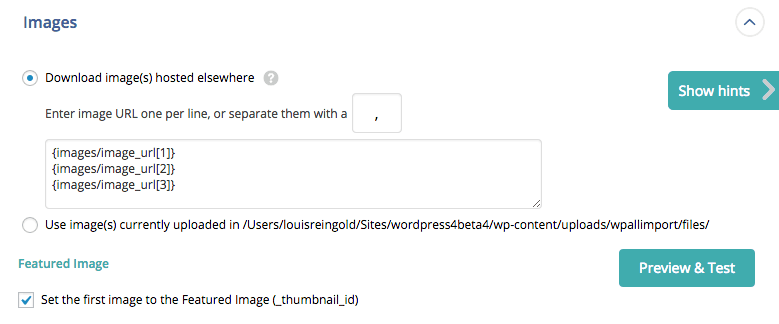
Use the Preview & Test button to see the final URLs that WP All Import will attempt to download your images from.
If your images are not importing as expected, the cause is almost always that the URLs you specified don』t actually point to valid images.
Make sure one complete image URL is present on each line, or that your complete image URLs are separated by the separator character you specify.
Example 1 – Constructing Image URLs from File Names
If your XML or CSV file only contains the image file name, not the complete URL to the file, you』ll have to construct the URL to your file by prepending the image file name with the URL to the folder containing it.
In your file: my-image-name.jpgImage URL: http://example.com/my-folder/my-image-name.jpg
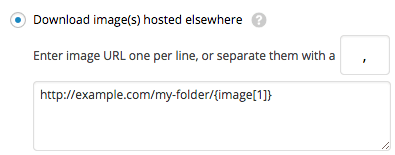
Example 2 – Importing From Attributes
If your images are in an attribute and not an element, make sure you click and drag the attribute, not the element. Attributes only exist in XML files.
What is an attribute?
If your image URLs are stored in attributes, not elements, click and drag `attribute` to the image URLs textbox, not `element`.
Example:
Drag `url` to the image URLs textbox, so the textbox contains {img[1]/@url}, not just {img[1]}.

